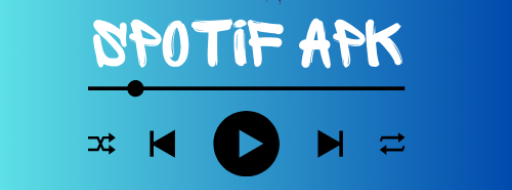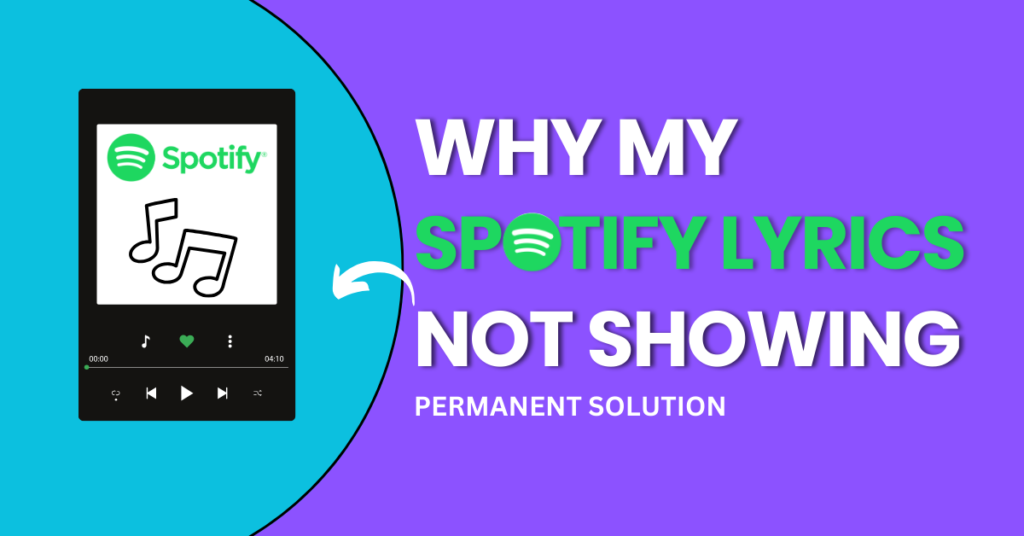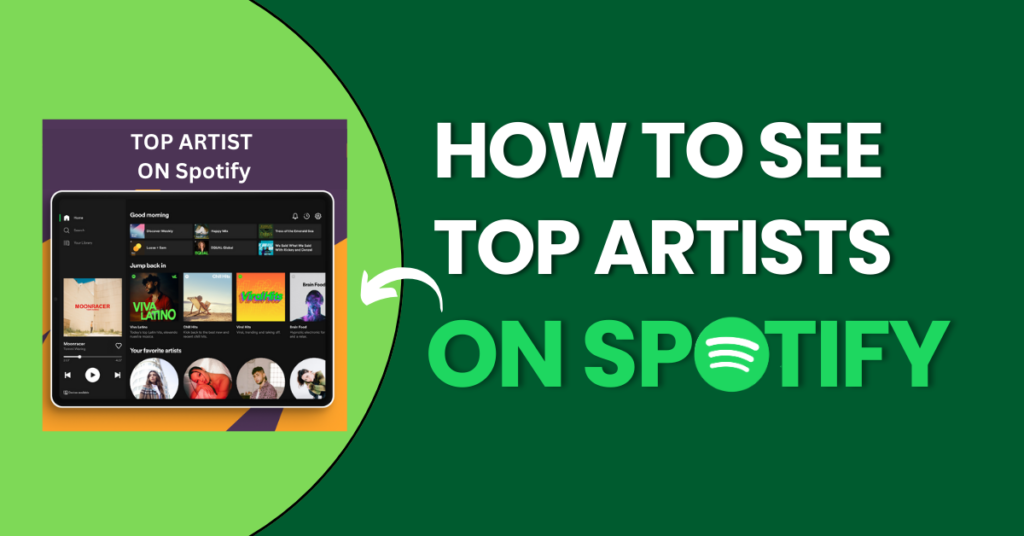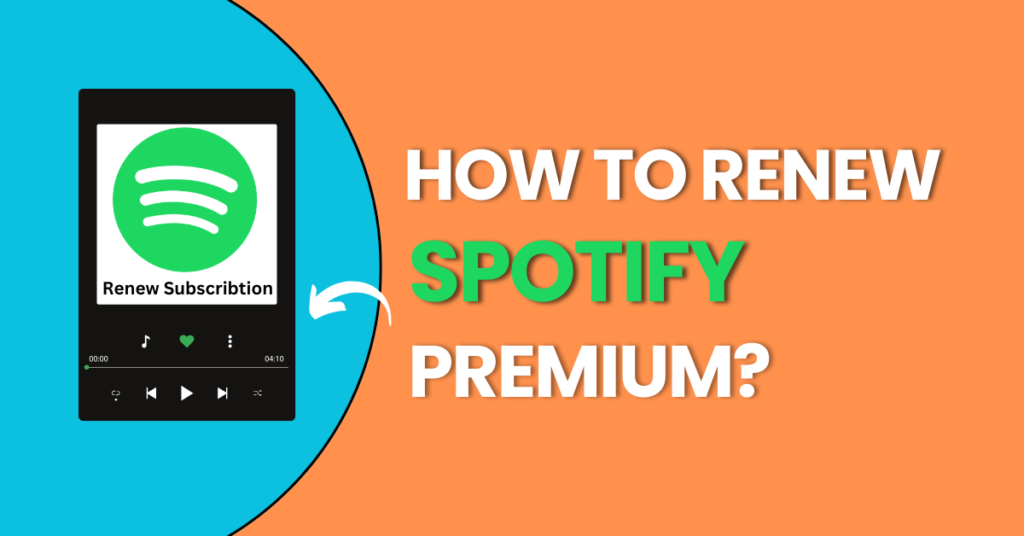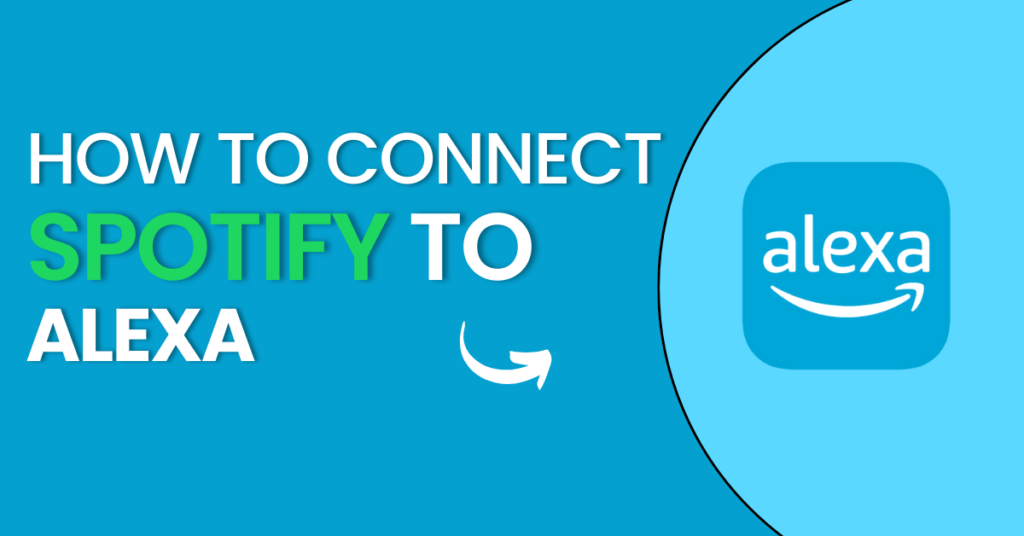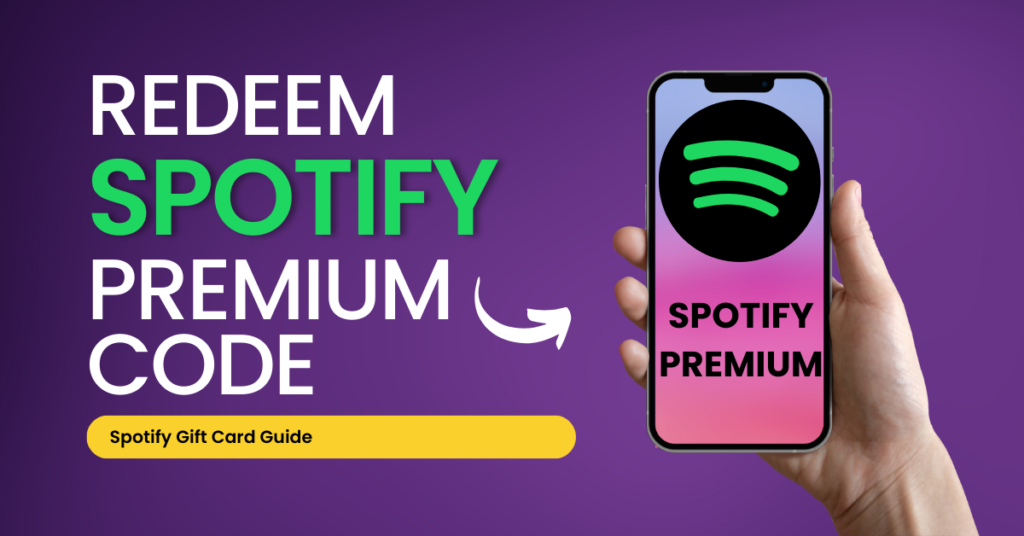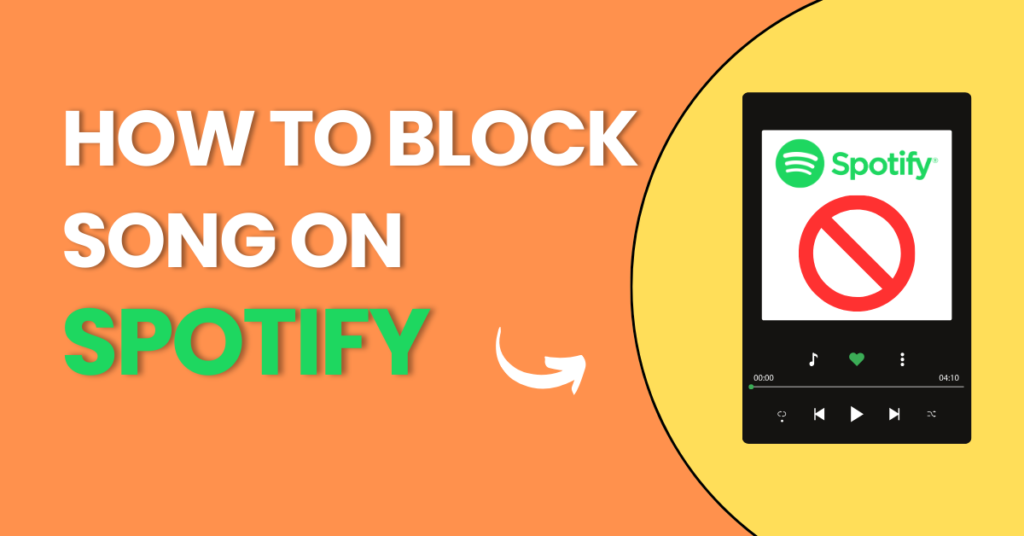How to Change Spotify Country in Simple Steps
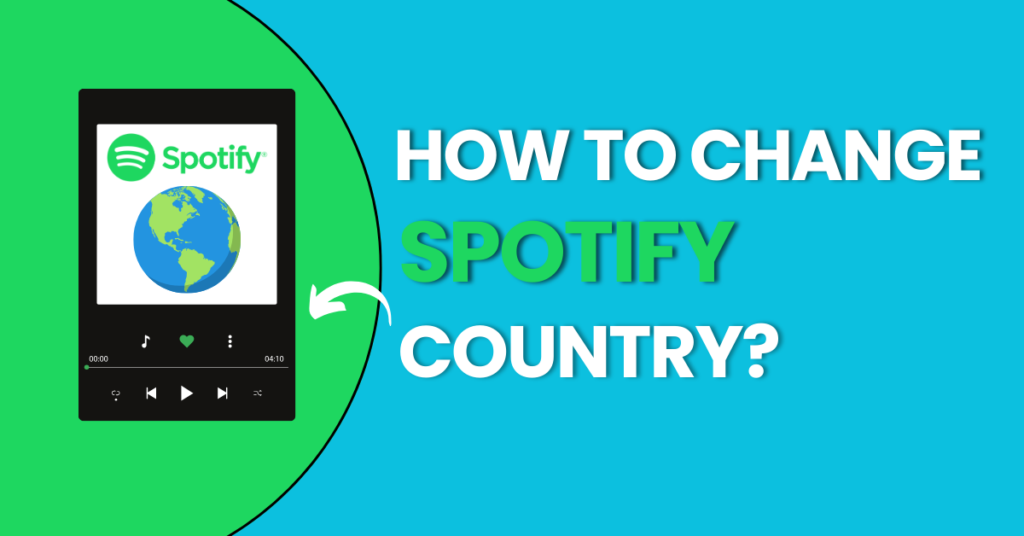
Are you facing issues accessing your favorite music and playlists on Spotify because your current location doesn’t match your original country settings? Worry not; we’ve got you covered. In this guide, we will walk you through the process of change Spotify country, ensuring you can enjoy your tunes from anywhere in the world. Let’s dive in!
Contents
Change Spotify Country on Andriod
To ensure you have access to the most relevant and up-to-date content on Spotify, follow these simple steps:
Login to Your Spotify Account
Open the Spotify app and log in to your account.
Go to Your Account Page
Click on your username in the top right corner and select “Account” from the dropdown menu.
Update Country Settings:
In the “Country or region” section, click on “Edit Profile.”
Select Your New Country:
Choose your desired country from the dropdown menu.
Save Your Changes:
Click the “Save Profile” button to confirm your changes.
Change Spotify Country on Desktop
Now, let’s explore how to change your Spotify country on a desktop computer. Follow these steps:
- Log in to Spotify: Open the Spotify desktop app and log in with your account credentials.
- Click on Your Profile: In the top right corner, click on your profile picture. This will open a drop-down menu.
- Account Settings: Scroll down and select “Account.”
- Update Your Profile: In the “Country” section, click on “Edit Profile” next to your country.
- Select Your New Country: A pop-up window will appear, allowing you to select your new country. Choose the country you want and click “Save Profile.”
- Confirm Changes: You may need to confirm your country change by providing a payment method that matches the country you selected.
- Relaunch Spotify: Close and reopen Spotify to enjoy the music available in your new country.
Change Spotify Country on iOS
If you prefer to use Spotify on your iOS device, you can also change your country setting. Here’s how:
- Open the Spotify App: Launch the Spotify iOS app on your device.
- Tap on the Settings: In the bottom right corner, tap on “Settings.”
- Account Settings: Scroll down and select “Account.”
- Update Your Country: Under the “Country” section, tap on “Country.”
- Select Your New Country: Choose your new country from the list.
- Confirm Changes: You might be asked to provide a payment method that matches the new country setting.
- Relaunch Spotify: Close and reopen the app to enjoy the music available in your new country.
Preparation and Requirements
Now, let’s get you prepared for the process. Before changing your Spotify country, ensure you have the following:
- A Spotify Premium Account: To change your country on Spotify, you must be a Premium subscriber. Free users need to upgrade to Premium first.
- Valid Payment Method: Spotify needs a payment method that matches the country you want to switch to. Ensure your payment method is up to date.
- Internet Connection: A stable internet connection is essential to make these changes.
Troubleshooting the Process
Sometimes, changing your Spotify country may not go as smoothly as planned. If you encounter any issues, try the following:
- Clear your browser cache and cookies.
- Use a different web browser.
- Contact Spotify customer support for assistance.
Why Change Spotify Region Country?
Before we get into the “how,” let’s briefly explore the “why.” Why would you want to change your Spotify country in the first place? There are a few compelling reasons:
Traveling with Spotify
If you’re a frequent traveler, Spotify is a great companion. Your Spotify account and playlists will seamlessly adapt to the country you’re in. So, no need to change your country settings while on vacation!
Maintaining Your Playlists
Don’t worry about losing your beloved playlists when switching countries. Spotify is designed to keep your playlists and library intact, ensuring you can continue enjoying your favorite music wherever you go.
Language Preferences
Changing your Spotify country allows you to access content in different languages or dialects, perfect for language learners or bilingual users.
FAQs
Can I switch back and forth between countries?
No, Spotify only allows you to change your country every 14 days. Make sure you’re certain about your choice.
Does my payment method affect the country change?
Yes, your payment method must match the new country. Spotify uses this to determine your location.
Are there any content restrictions by country?
Yes, content availability can vary by country due to licensing agreements. You may notice some songs or albums are not available in certain regions.
Can I use a VPN to change my Spotify country?
Spotify discourages the use of VPNs to change your country. It’s not a recommended method, and they may detect and penalize such actions.
How do I update my location on Spotify for Artists?
If you’re a Spotify for Artists user, you can update your location by contacting Spotify for Artists support. They will guide you through the process.
Conclusion
Change Spotify country is a straightforward process, but it can open up a world of musical possibilities. Whether you’re relocating, exploring new cultures, or simply seeking fresh content, Spotify makes it easy to change your country settings and discover new tunes. Enjoy your musical journey, no matter where you are!